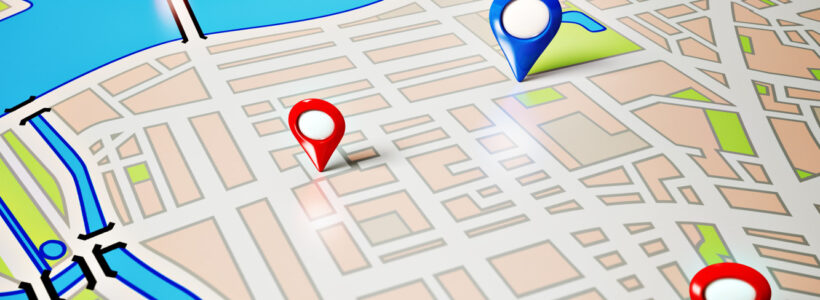Losing a phone can be a stressful experience, but there are steps you can take to track it down and potentially recover it. In this article, we will provide you with step-by-step instructions on how to use both built-in features and third-party apps to locate a lost or stolen Android phone. Additionally, we will discuss best practices for keeping your phone secure and minimizing the risk of theft. This information will be valuable for anyone who wants to ensure the safety and security of their mobile device.
Android phones are equipped with a built-in tracker that allows you to locate their location from a PC or different device. Additionally, Samsung phones have an extra tool available for tracking. The government has even provided a dedicated website for tracking your phone using its IMEI number. With multiple options available, you can easily find your lost or stolen Android phone or tablet as long as you meet certain prerequisites.
Requirements to find lost or stolen Android phone
- In order to locate a lost or stolen Android device, it is necessary for the device to be connected to a stable internet connection.
- The device must be paired to your Google account.
- In order to use the Find My Device feature, it’s important to ensure that both location services and the Find My Device setting are turned on. You can easily check the latter by navigating to Security and selecting Find My Device, or by going to Google and choosing Find My Device.
- To determine if Find My Mobile is activated on your Samsung phone or tablet, navigate to Settings, then Biometrics and Security, and switch on the Find My Mobile feature. Please note that a Samsung account is required for this. Additionally, if you choose to enable the Remote Unlock setting within Find My Mobile, it will allow you to remotely unlock your device.
- To track lost phones using the CEIR website, you will need to know the IMEI number of the device. That’s all there is to it.
How to find a lost phone using Google’s Find My Device
To locate your lost Android device using Google’s Find My Device feature, follow these simple steps:
Step 1: Visit the Google Find My Device web portal.
Step 2: Sign in to the Google account that is paired with the Android device.
Step 3: Once signed in, you will see a list of Android devices connected to your Google account in the top left corner. Tap on the lost phone from that list.
Step 4: The map on the right will display the location of the selected device. From this website, you can also remotely play a sound, lock down the device, or erase it if necessary.
How to find a lost phone using Samsung’s Find My Mobile
Step 1: To begin, either visit https://smartthingsfind.samsung.com/login or download and open the Smartthings app from the Google Play Store.
Step 2: Once all settings are correctly enabled, you can easily locate the device on the map within the app or website.
Step 3: Additionally, you have the option to tap and activate other controls such as locking the device, making it ring, erasing data, and more. You can also use the Track feature to receive updated location data, remotely back up data, and then erase the data if needed.
How to find a lost phone using the CEIR website
Be sure to visit the nearest police station and file a complaint about your lost or stolen phone. After doing so, follow these steps to block your device and report it as lost or stolen.
Step 1: Go to https://ceir.gov.in/Home/index.jsp.
Step 2: Select the “Block Lost/Stolen Mobile” option.
Step 3: Fill out the required details, including your mobile number, device brand, owner’s name, address, ID proof, and the police complaint number. You will also need to upload a copy of the police complaint letter.
Step 4: You will receive a Request ID, which you should save to track the device.
How to find a lost phone using Google Maps
Google Maps maintains a record of your travel history, which can be helpful if you ever misplace your phone or forget where you left it. Here’s how to access it:
Step 1: Please navigate to maps.google.com and log in to the Google account associated with your misplaced phone.
Step 2: To access your travel history, simply click on the hamburger menu and select the “Your Timeline” option. This feature will display all the places you have visited in the past, allowing you to narrow down your search for the potential location of your lost phone.